The reason why I started doing this transcription software review was really due to my own need in selecting software that helps me accelerating the transcription of videos or audios I have either created myself over from other sources.
There are basically 4 ways of transcribing audio or video with the help of transcription software:
- Manual transcription: this is where you use the software to control the speed of the audio in a way that it makes it easy for you to type as you listen. Some software products, like Wreally transcribe also support the use of foot pedals to free up your hands for the most important control functions.
- Voice recognition transcription: this is similar to manual transcription but includes a module with voice recognition that allows you dictating as you listen on your headset to the audio or video.
- Automated transcription: here the software takes care of transcribing the audio either processing the audio or video file directly, all making it listen to the audio as you play it. No software has 100% voice recognition, especially if it’s not trained to the voice. See also Wreally’s article on this subject.
- Semi-automated transcription: this is a kind of hybrid solution, where you use the software to do automated transcription, but as there are some misinterpretations or missing parts, you complete your work by manually going through the process again. Depending on the quality of the automated output, this can be quite effective strategy. In this transcription software review, whenever the software allows also for automated transcription, we will evaluate this part of the process too.
Below I have classified and grouped the transcription software products only in manual transcription and automatic transcription/voice recognition.
Here is the process I used for the evaluation of the transcription software products:
All of the products allow installing a trial version or give you a trial access and are fully functional during the trial period. Some of the software only supports a few video and audio formats, but this should be no problem, as you can convert your files for free on http://media.io or similar sites.
I already own a Dragon NaturallySpeaking (DNS) version 12 license that also includes an audio to text transcription module. Version 13 is available already, but it has a bug -not recognizing full stops after manually entering text- reason why I uninstalled it and continue using version 12 again. According to Nunance the speech recognition engine has even further improved in the 13.
The way it works is that you load an MP3 file and DNS processes automatically the audio and transcribes it within a fraction of the time that would take to play it. But it is limited in the sense that it has no text editor or controls for the audio speed included. The purpose of the transcribe recording module is really to take an audio that you have recorded for DNS (including commands for line breaks, comas and periods tec.) and churn out the corresponding text.
I chose a six minute video where the speaker has an American accent and transcribed it automatically with Dragon NaturallySpeaking. As the software is not been trained on this voice, there were quite a few misinterpretations (aprox 10%), and therefore would require a little more rework than I expected. Hence I decided to have a look into other transcription software products.
So here’s the basic process I used for testing the audio transcription software.
- If the software only supports manual transcription, I perform a simple usability test, and move on to the next product.
- If the transcription software includes the possibility of doing an automated transcription, I use the same file (video 2) for the initial candidate transcription test, and then compare them with the corresponding Dragon NaturallySpeaking transcription.
- Once I have found my finalists, all of which should have at least a similar or better initial transcription quality than Dragon NaturallySpeaking (it makes no sense to be correcting rubbish), I make the required corrections, like wording, comas, phrases and paragraphs. Before doing so I activate change control (in MS Word use CTRL+SHIFT+E or in the Review tab), so I can see the differences between the original transcription and my changes.
- I then compare the different files and to get a clear understanding which one had required less rework. Little side note here; if I used the voice recognition or semi-automated transcription I could have not compared the files in Word, but it would have saved me quite some time.
Although there are quite some similarities between the audio transcription products some are geared towards transcription professionals and have a more input and output options. I can’t go into the differences of all the products but only mention some of the highlights and focus on the general quality of any automated transcription and usability of the manual transcription features.
Review Summary
Following a brief summary of the transcription software products reviewed. We follow a five-star rating from 1 to 5 stars, where five stars would be exceptionally good. We’re not taking into consideration the use of pedal to control the voice speed, as we have not purchased anyone to test.
Regarding the automatic voice recognition, we are taking into consideration the limitations inherent to this kind of challenge, and hence, three stars means that you have already something you can work with that doesn’t require too much reworking, although there will be wrong some transcriptions (Dragon) or even missing parts (Wreally Transcribe). N/A = not applicable
| Transcription software | Platform | Automatic voice recognition | Pedal control supported | Usability for manual transcription | License fee |
| Dragon NaturallySpeaking | PC / MAC /Mobile | **** | N/A | N/A | + $99 |
| Wreally Transcribe | Browser (Chrome) | *** | Yes | **** | $20/year |
| oTranscribe | Web based(Chrome 31+ and Safari 7+) | N/A | N/A | **** | free |
| Inqscribe | PC / MAC | N/A | Yes | *** | $99 |
| Transcription Helper | PC | N/A | Yes | *** | $29.95 |
| Transcriber Pro | PC | N/A | N/A | *** | $9 (annual) |
| Listen N Write | PC | N/A | N/A | ** | free |
| EureScribe | PC | N/A | N/A | N/A | $50 |
| Express Scribe | PC / MAC | *** | Yes | N/A | $29.99 |
| Free Voice to Text | PC | ** | N/A | N/A | free |
Manual Transcription Software
oTranscribe
Product summary: oTranscribe is useful and free web app transcription software. You need a browser that supports HTML 5, but all common browsers nowadays should support it. It gives you less painful transcribing, less distraction in handling the mouse to control the audio/ video buttons because of the keyboard shortcuts and while your hand is on the keyboard typing the transcription. In oTranscribe you do your transcription manually.
- Web: http://otranscribe.com
- License: free
- Formats: wav or mp3
- Platform: browser based
- Type: Only manual transcription, not automatically transcribes audio into text
- can work offline too
- Foot pedal media control: No
Quick guide on how to use oTranscribe:
To transcribe an audio file:
- From http://otranscribe.com/ click the “Start transcribing”. Then click what file you are going to transcribe audio or video file.
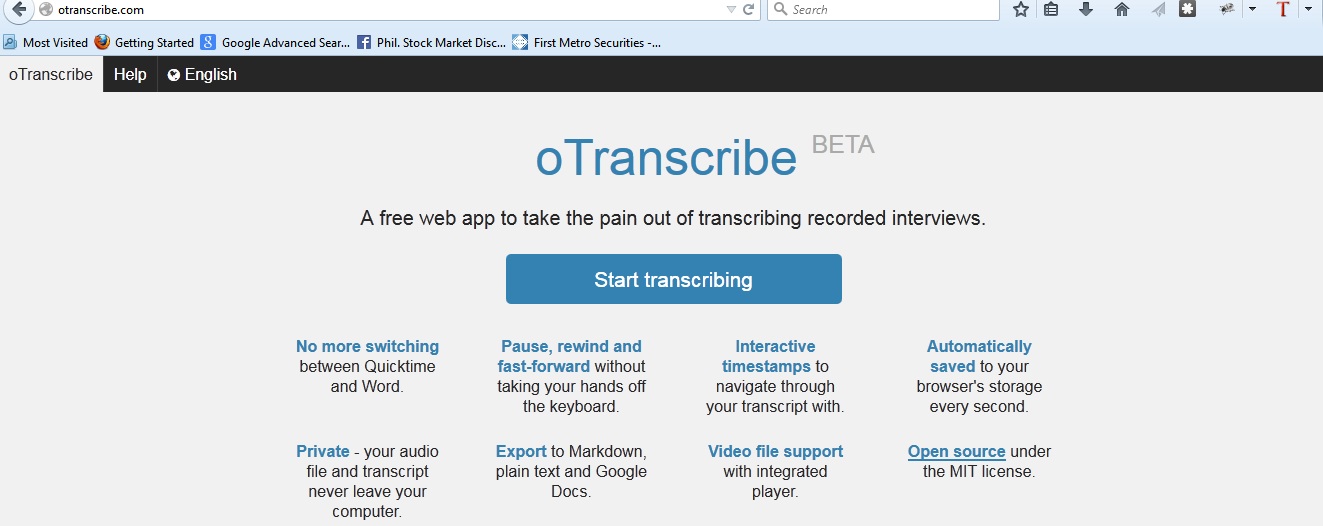
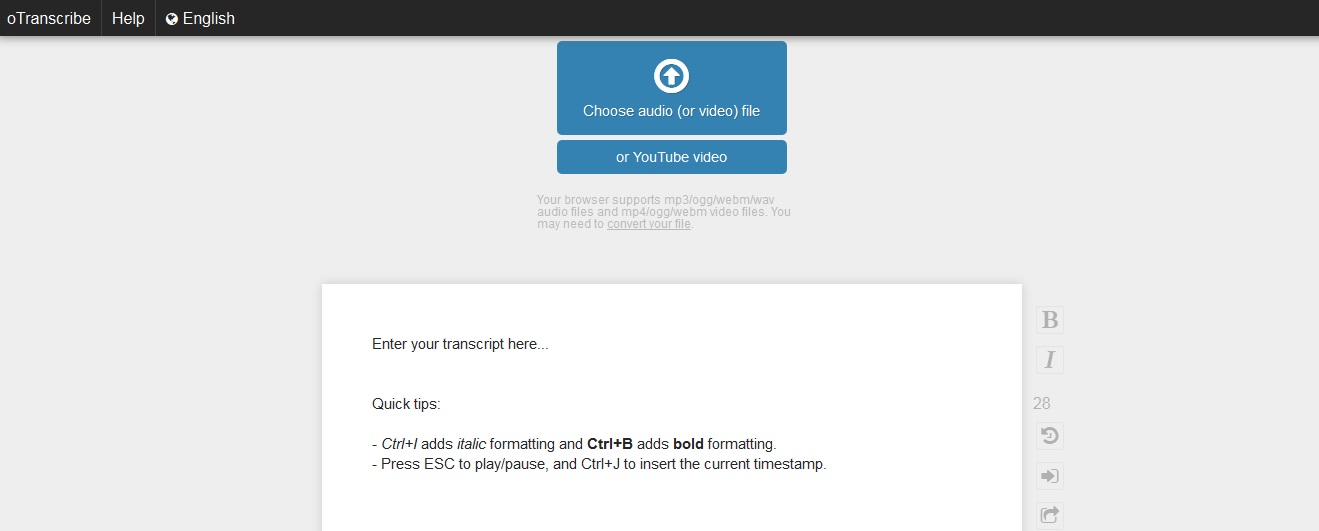
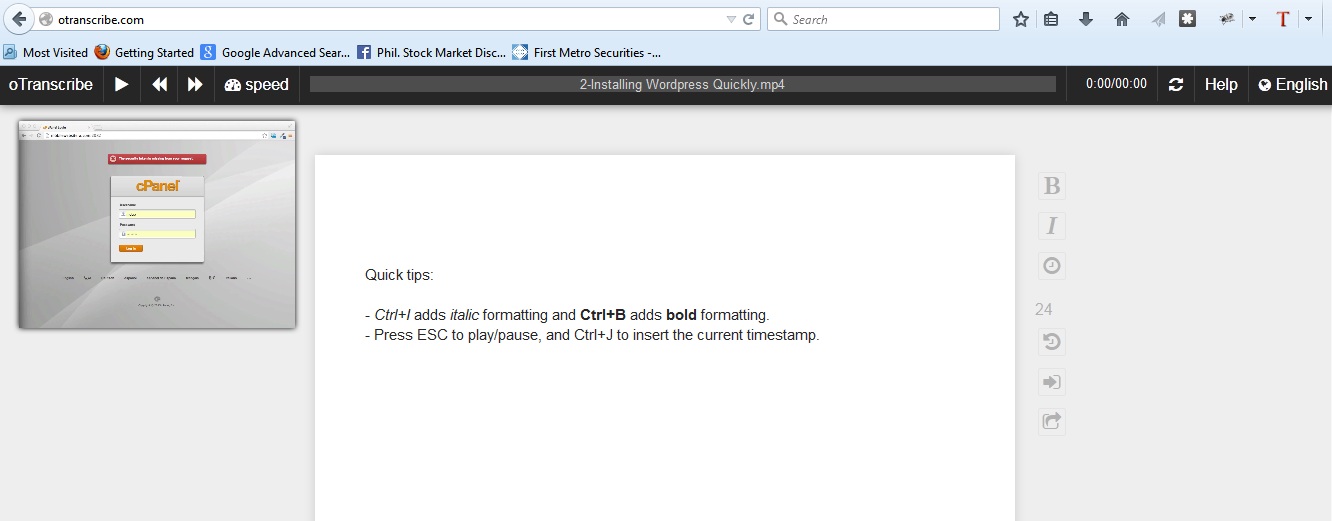
Here’s the keyboard shortcut:
Audio playback
- Esc: Play/pause
- F1: Rewind
- F2: Fast-forward
- F3: Slow down
- F4: Speed up
Text editing
- Ctrl+B: Bold
- Ctrl+I: Italics
- Ctrl+J: Insert timestamp
- Ctrl+S: Manual backup
Note: On OS X, using Cmd instead of Ctrl.
Chromebook / Chrome OS alternative controls
- Ctrl+1: Rewind
- Ctrl+2: Fast-forward
- Ctrl+3: Slow down
- Ctrl+4: Speed up
(Because they don’t have Function keys.)
- Start typing when the audio start. You can adjust the speed.
- The transcript is automatically saved in the browser’s local storage. Unfortunately, you cannot access the transcript in another computer.
There’s an automatic backup of the transcript every five minutes and store it until the browser storage is full.
You can import and export (save) your transcription in different the formats or send it to Google Drive.
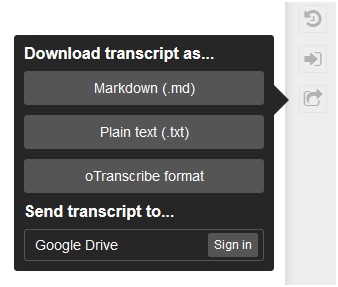
Review of OTranscribe
oTranscribe is a manual transcription, user- friendly and has easy to use controls. It supports audio (mp3, ogg, webm, and wav). Play the audio or video directly from YouTube just type the link or URL. In typing your transcript you can adjust the speed to play it slow, normal, fast and very fast. Furthermore, you can insert timestamps. Since it is a web app, you don’t need to install app to your computer.
Inqscribe
Product summary: Inqscribe software supports multiple languages and very easy to use. You can view the video and transcribe in the same window. It creates subtitles for movies and is compatible with Quicktime files, mpeg, mpeg2, mpeg3, wav, aiff, aac and mp3 audio. Embed dynamic time codes within transcripts. Furthermore, you can also use foot pedals for control.
- Web: https://www.inqscribe.com
- Platform: needs to be installed on computer
- Licenses: $99 full license fee
- Type: manual transcription
- Foot pedal media control: Optional
- Format: quicktime movies, H.263 and H.264, MPEG, MPEG2, and MPEG4, AIFF, WAV, AAC, and MP3 audio and windows media format (.wma and . wmv)
Quick guide on how to use Inqscribe :
- Launch the Inqscribe. Double click the application to get started.
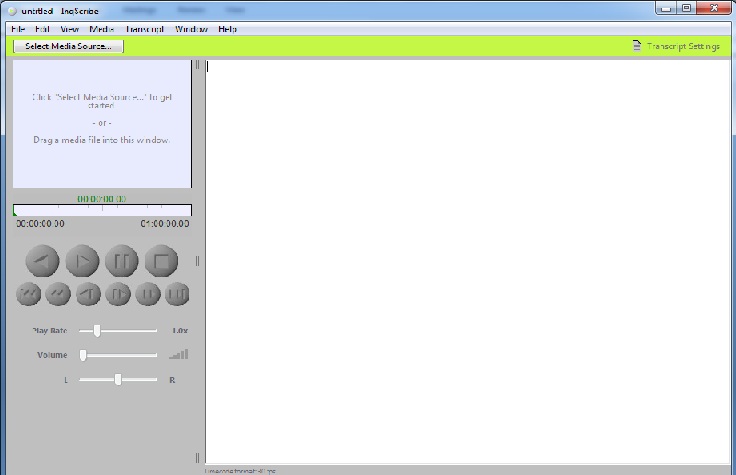
- Select the media source tab for selecting media file that you are going to use.
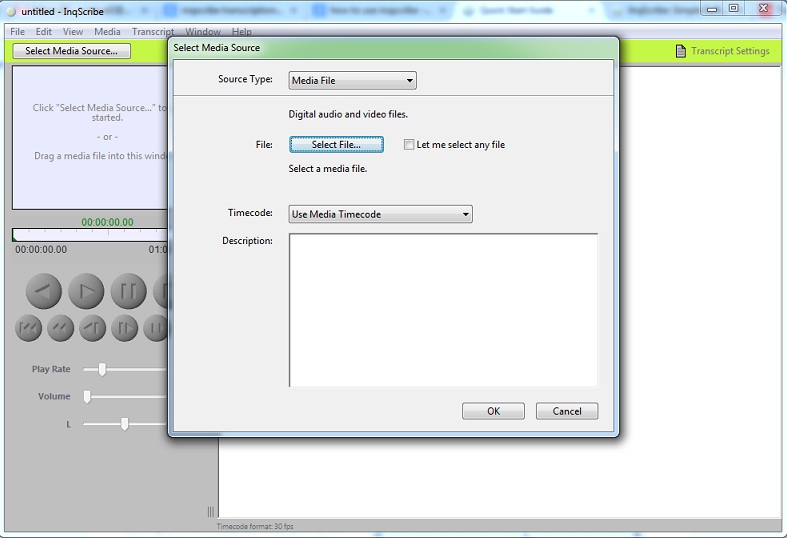
- Use remote in controlling the file when you are transcribing (buttons, keyboard shortcuts and optional foot paddle for speed control.
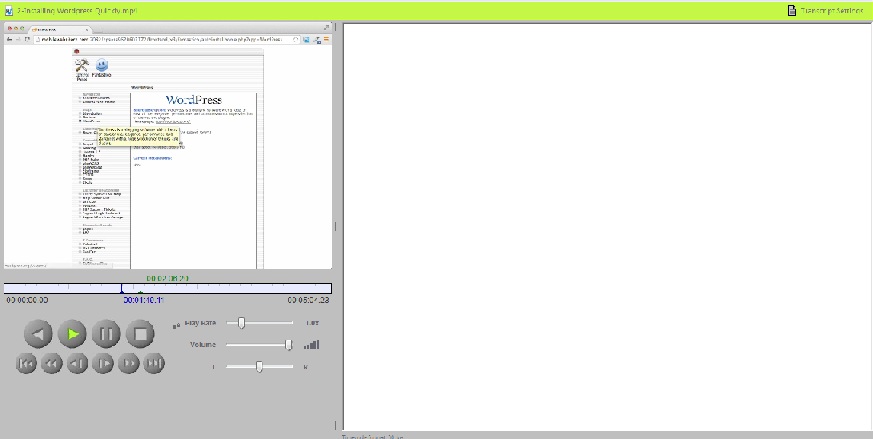
Review of Inqscribe
Inqscribe transcription software is easy and seamless to use and user-friendly with intuitive features. It offers a 14 days trial version that is fully functional. You can transcribe distinctive file formatas using this software and it supports different languages.
Transcription Helper
Product summary: Transcription Helper is a simple and very easy-to-use software that lets you transcribe your audio and video recordings conveniently. This program assists you in transcribing any video or audio recordings into text, an excellent tool for creating subtitles, transcribing lyrics from songs, movies or TV shows.
- Platform: PC
- Lisence: $29.95
- Type: manual transcription
- Foot pedal media control: Optional
- Format: WAV, MP3, WMA, AVI, MPEG and MOV files
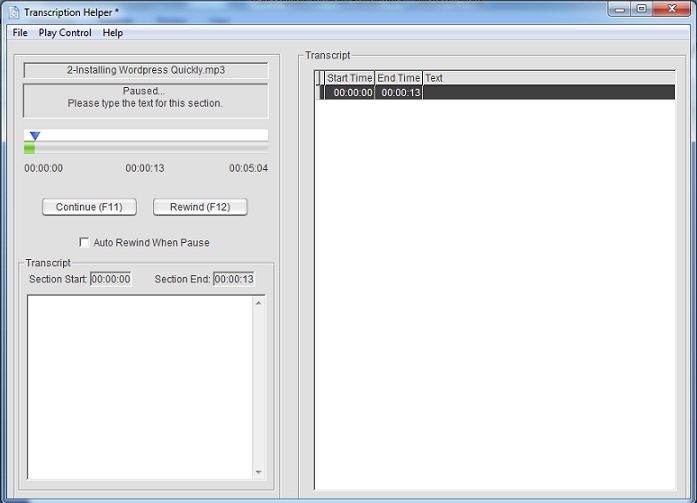
Quick guide on how to use Transcription Helper:
To transcribe an audio file:
Step 1: Select the audio/video file
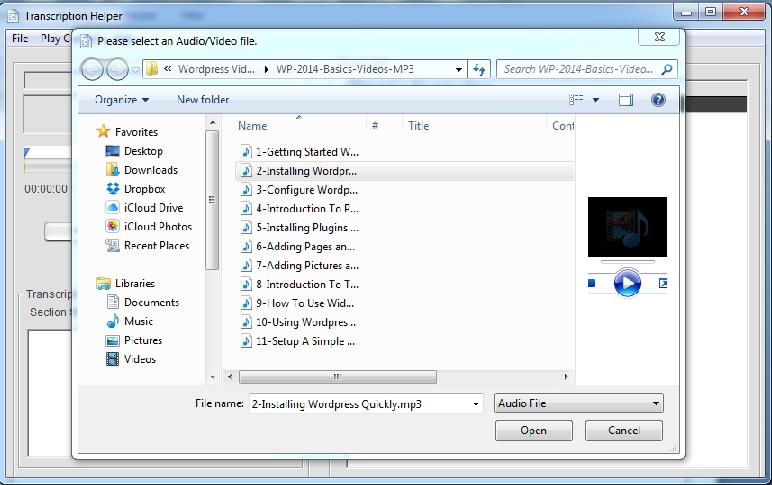
Step 2: Playback Control and Transcription
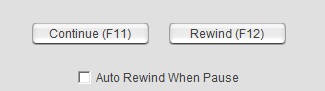
Step 3: Save and Open Transcription Project
Step 4: Export the transcript
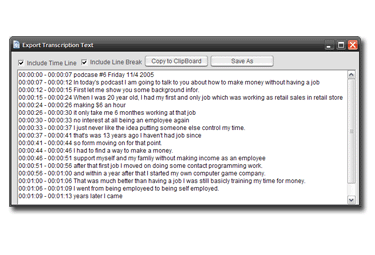
Review of Transcription Helper
If you are not considering the automatic transcribing of your audio/video, Transcription Helper is very useful. It supports different files formats. Type the words at the same window, and you can use foot pedal to control the media speed.
Transcriber Pro
Product summary: Transcriber Pro is a manual transcription software. It is a convenient tool to all transcribers for switching other tools from the word to transcribe. It has fully customizable hotkeys and unique HTML export options (interactive captions with social media widgets). This program is for professional transcribers and other people which have 10 fingers typing skills.
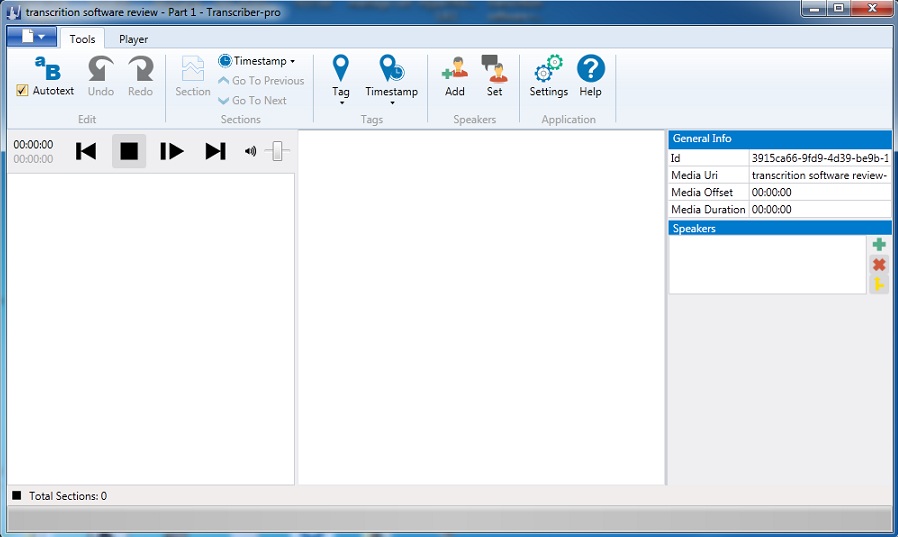
- Platform: PC
- Licenses: $9 annual subscription
- Type: manual audio transcription software
- Foot Pedal Media Control : No
Quick guide on how to use Transcriber Pro:
To transcribe an audio file:
Step 1: Double Click the Transcriber Pro icon from your computer. Then click the new document.
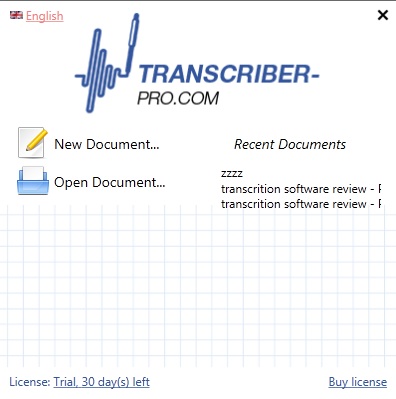
Step 2: Create a document. Fill up the tab and click the create button.
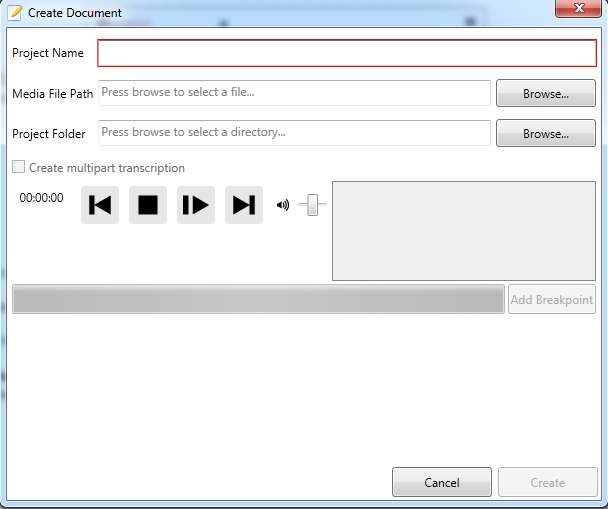
Step 3: Play the audio/video file. Transcribe manually. Click the player tab for the controls. Save your file as .txt
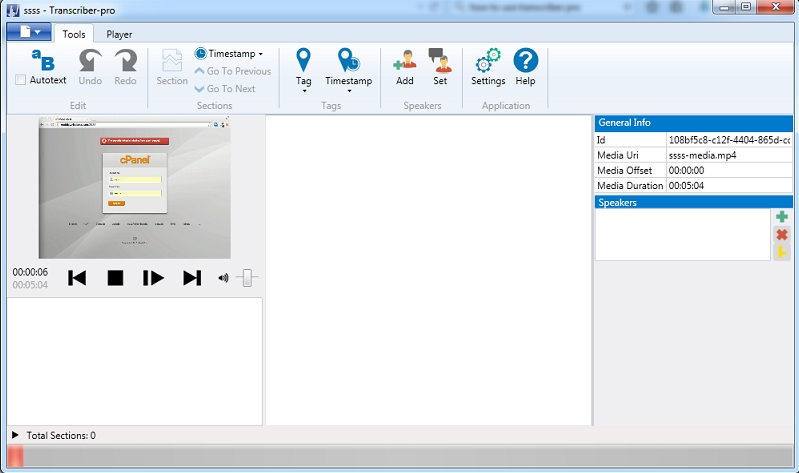
Review of Transcriber Pro
Transcription software does a very good job on assisting in manually transcribing audio for files.
Listen N Write
Product summary: Listen N Write is very simple manual transcription software. It is bundled with media player and text editor. This software is free and can play with wav and mp3 files.
- Platform: PC
- Lisence: Free
- Type: manual transcription
- Formats: WAV and MP3
- Foot pedal media control: No
Quick guide on how to use Listen N Write:
To transcribe an audio file:
Step 1: From player double click the File tab and select the audio/video file that you want to transcribe.
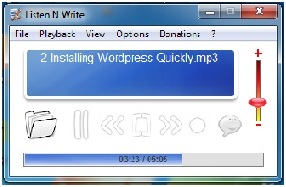
Step 1: While playing the audio/video file you transcribe it to the text editor.
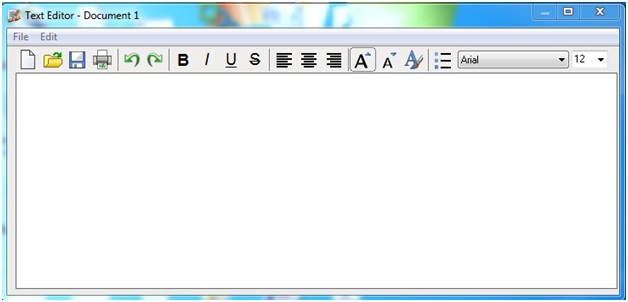
Step 3: Save the transcription as .RTF file.
Review of Listen N Write
If you are not considering the automatic transcribing of your audio/video, Transcription Helper is very useful. It supports different files, type the words at the same window and you can use foot pedal to control the speed.
EureScribe
I installed so many times the trial version and convert files to load but unfortunately it didn’t works.
- Platform: PC
- Lisence: $50
- Type: manual transcription
- Foot Pedal Media Control: No
- Format: .WAV, .WMA, .MP3, .AVI, MPEG, DVD video
Here’s the review from the other site:
Pros
- Makes subtitling more manageable
- Breaks long clips down
Cons
- Can be prone to bugs
- Only saves to RTF format
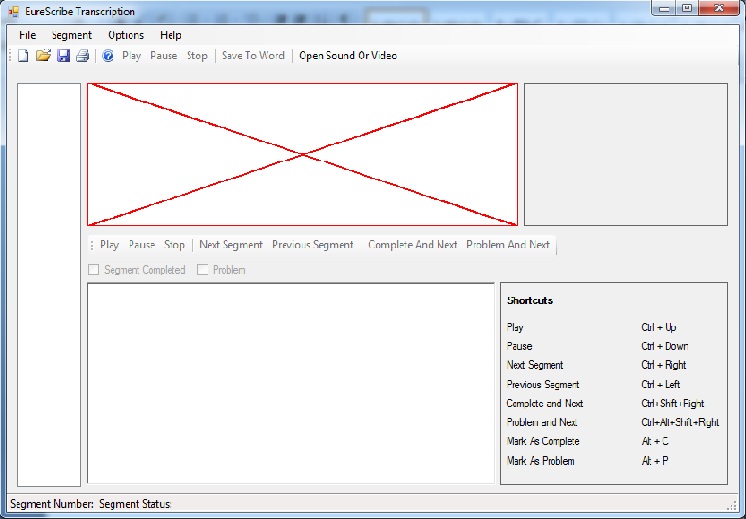
Automatic / Voice Recognition Transcription Software
As we already mentioned before, there is no software that can do a complete and error-free voice-recognition, especially if the software is not trained to your particular voice. But I used Dragon NaturallySpeaking as a starting point for the comparison. In all cases Dragon’s transcription quality was better or even much better than the products we tested that supported a similar functionality.
If you’re just looking for a speech recognition software then Dragon NaturallySpeaking is a very good choice. And if you have the Windows PC you’ll even find the free speech recognition software already installed (Start > [All Software] > Accessories > Accessibility > Microsoft speech recognition); watch this video for more details; https://www.youtube.com/watch?v=KRytT_jT1nw. You will also find a Speech to Text for Microsoft Word if you own the Microsoft Office Software; see this video, https://www.youtube.com/watch?v=5abApZ9_mLI.
My guess is that the both used the same speech recognition engine. But if you are looking to using any kind of the speech recognition or transcription software products frequently, you’re much better off with paying for the professional solution.
Dragon NaturallySpeaking
Dragon NaturallySpeaking isn’t really a transcription software, because it has no built in functionality to ease manual transcription of audio (easy control of the audio speed through keyboard shortcuts or the use of a foot pedal). Dragon NaturallySpeaking is very strong at voice recognition and therefore an ideal tool for dictating manually.
Dragon NaturallySpeaking should not be really part of this review (as Free Voice to Text), but as we used Dragon’s auto transcribe recording module to compare it against the other tools that have similar functionality, I’ve included it for completeness.
Product summary: Dragon, the world’s best-selling speech recognition software, lets you dictate documents, search the web, email and more on your computer — quickly and accurately — just by using your voice. You don’t even have to lift a finger.
- Web: http://www.nuance.com/
- Software Version: 12.5
- Platform: PC, Mac and Mobile
- License: Depending on the package of the software the license starts at $99 for the current version which includes minor release upgrades. Complete version upgrades are usually offered at a discounted price
- Type: automatic voice recognition of MP3 audio files
- Foot pedal media control: Optional
- Supports the most common languages like English, Spanish, German, French…
Quick guide on how to use Dragon NaturallySpeaking
- You can access the transcribe recording module either directly from the expanded bar all the tools menu. There you can choose whether they want to transcribe the audio into the built in DragonPad or choose any supported text processor like MS Word. In the latter case you should have the web document already open.
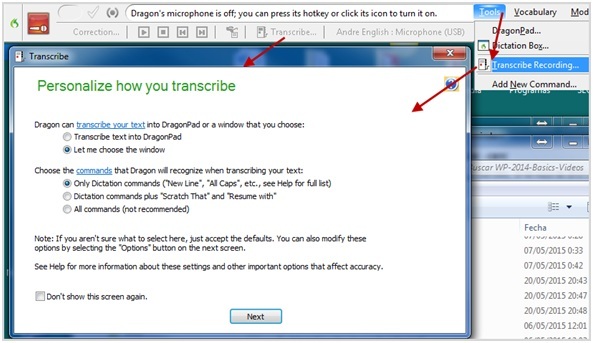
- On the next screen is simply select the MP3 file from your hard disk and hit the describe button.
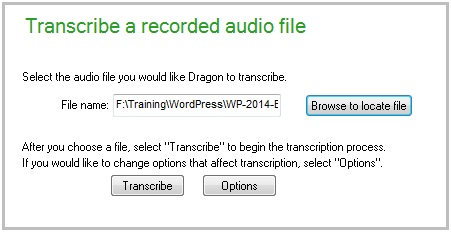
- Switch to the document where you want the transcription to be written. The process will begin once you place your cursor wherever you want it to be inserted. Don’t use your keyboard or switch screens while the automated transcription processes running, but you won’t have to wait for long, because a six minute video takes less than two minutes to transcribe.
Review
As I already mentioned in the introduction, currently there is no software available that does a 100% accurate voice-recognition. Although if Dragon NaturallySpeaking is trained to your voice and specific vocabulary you will get pretty close. In this case it was a speaker with a defined American accent, and I estimate that there’s about a 10% that needs to be corrected. So it’s a pretty good start to use one of the manual transcription software products, slow down now deal little and do the corrections, and add comas, full stops and paragraphs.
Free Voice to Text
As with Dragon NaturallySpeaking, this freeware should not really be part of this review, as it has no functionality for manual transcription. But we found it, so we gave it a go protesting the automated transcription quality.
Product summary: Free Voice to Text is from Media Freeware. It is basically speech recognition software that recognized the audio then converts into text. The Free Voice to Text software is quite easy to use. The users can talk to the computer and let it type the text.
- Platform: PC
- License: free
- Type: speech recognition software tool that converts voice into text
- Foot Pedal Media Control: No
Quick guide on how to use Free Voice To Text:
To transcribe an audio file:
- To transcribe your audio/video file using Free Voice to Text, you will play it with another player.
- Click the microphone image from Free Voice to Text window and it will transcribe now automatically.
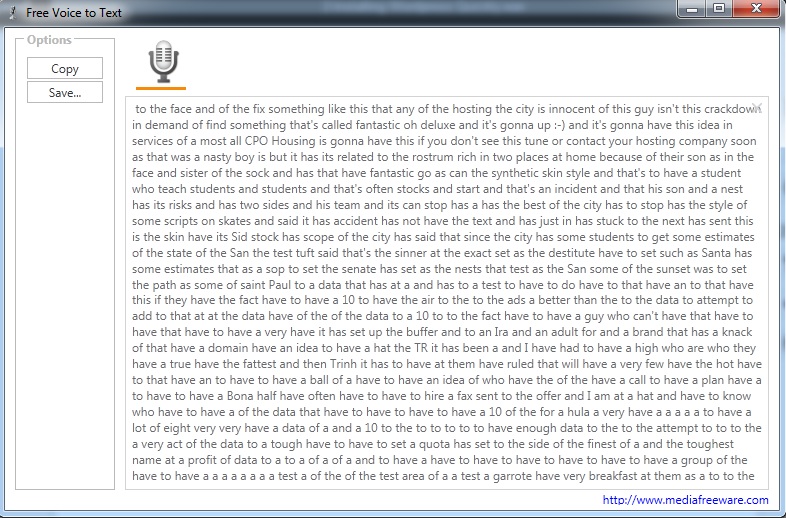
Review of Free Voice to Text
The Free Voice to Text is quite easy to use, and it has a number of remarkable feature speech recognition software. The users talk with the computer and let it type the text.
Express Scribe
Product summary: This transcription software is designed for PC or Mac to assist transcription of video or audio files. You can use a foot pedal the keyboard to control the audio speed. This transcription software also offers valuable features for typists, including variable-speed playback, multi-channel control, playing video, file management, and more.
- Variable speed playback (constant pitch)
- Supports audio and video playback
- Plays most formats including encrypted dictation files. See supported file formats
- Foot pedal media control: Optional. Supports professional USB foot pedals to control playback. See supported professional foot pedal controllers
- Uses ‘hotkeys’ to control playback when transcribing into other software (e.g., Word)
- Dock both analog and digital portable voice recorders to load recordings
- Works with Microsoft Word and all major word-processors
- Automatically receives and loads files by internet (FTP), email or over a local computer network
- Automatically sends typing to those who dictated the work
- Works with speech recognition software such as Dragon Naturally Speaking to automatically convert speech to text
- Load CD audio directly and start working as the audio loads
- Works with FastFox text expander for entering medical/legal phrases and common phrases with keyboard shortcuts
Quick guide on how to use Express Scribe:
To transcribe an audio file:
- Drag the file of audio/video to the Express Scribe.
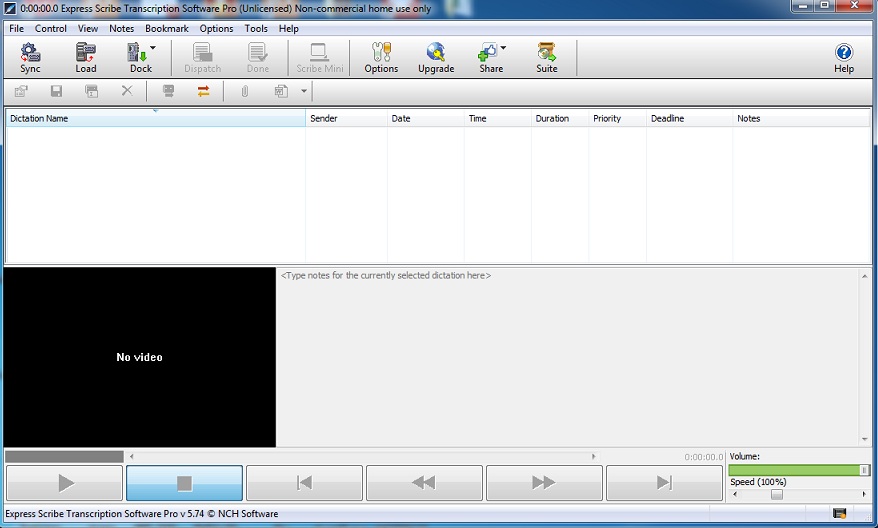
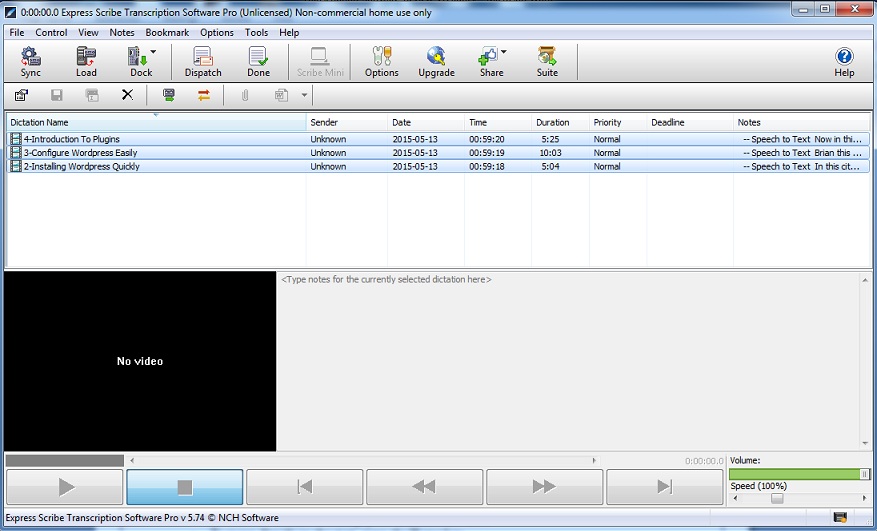
- Play the audio/video using the control buttons or keyboard shortcuts. For more information on setting up your foot pedal control and options please click here
- Express Scribe is automatic software for transcription. Once you play the audio/video file it is automatically transcribe.

Review of Express Scribe
Express Scribe software is very good software for basic transcription for standard audio or video formats. You can drag the file to load the audio. Then play it to be automatic transcribe the audio/video. You can use keyboard shortcuts or foot pedal to control the audio speed for manual transcribing the text.
Wreally Transcribe
Product summary: Wreally Transcribe offers a writing environment that is tightly integrated with an audio player, helping you transcribe audio in a single screen without having to constantly switch between a media-player and a text editor. They often get asked if Transcribe supports automatically converting audio to text. Unfortunately, this is still science fiction. We have written an article about why this is the case here.
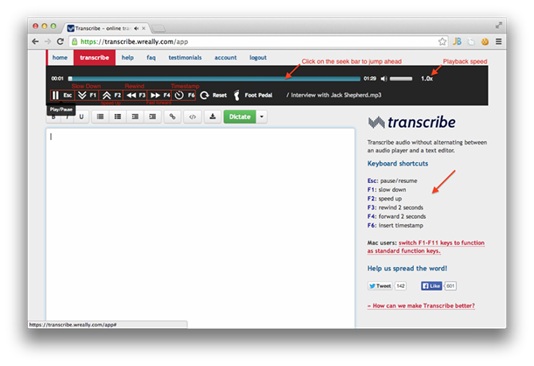
- Web: https://transcribe.wreally.com
- Platform: browser based (online app). The transcribed text is auto-saved using your browser’s local storage. Transcribe works without Internet too!
- License: This is a fully-functional trial for 7 days. For uninterrupted use, be sure to purchase a license – $20 annual fee
- Type: manual, voice recognition and semi-automated transcription, including dictation that automatically converts what you speak into the microphone to text
- Foot pedal media control: Optional
- Requires Google Chrome
- File formats: The player supports MP3, MP4, M4A, AMR, WMA, AAC and most types of WAV files.
Quick guide on how to use Wreally Transcribe:
To transcribe an audio file:
- Click “Choose File” to select the audio recording you wish to transcribe – they support the following file formats: mp3, mp4, m4a, amr, wma and wav.
- An audio player will open up. You can control the playback of the audio file using these handy shortcuts (Mac users: switch F1-F11 keys to function as standard function keys):
- Esc: pause/resume
- F1: slow down
- F2: speed up
- F3: rewind 2 seconds
- F4: forward 2 seconds
- F6: insert timestamp
- Start typing along. Transcribe will auto-save every keystroke. The transcribed text is stored with their browser and no data is ever sent to our servers. This data is persisted even if you restart your browser or computer as long as you don’t clear your browser’s cookies or cache.
- If you make a mistake while typing press Ctrl+z key (Command+z for Mac users) to undo the previous change.
- When you are done transcribing, you can export the text as a .doc file to your computer using Transcribe’s .doc export feature.
Dictating using Transcribe:
Transcribe also has a dictation feature that allows you to directly speak into the microphone – your words will be converted to text using voice recognition.
Transcribing with a foot pedal:
Transcribe works with the following foot pedals:
- Infinity USB Foot Pedal
- Olympus RS27
After you load your audio, simply click on the foot pedal icon in the audio toolbar to get started.
Review of Wreally Transcribe
Wreally Transcribe really works only well in manual transcription. Play the audio/video and slow down the speed, so you can write comfortably. The software does a very good job in making the manual transcription easy to do. I have used the foot pedal, but my guess is that it would make it a seamless experience.
I also tried transcribing the Video#2 using the video itself to dictate, by placing my microphone in front of the speakers. Although it does pretty good voice recognition, it gets lost frequently and misses chunks all over the place. I tried playing the audio slower, but the “best” results I got were with 0.9 speed, because if you make it slower software stops recognizing the words. You could probably use this approach to have Wreally Transcribe do the transcription part of the audio and then, on the second go, complete it manually. This is what I call semi-automated.

