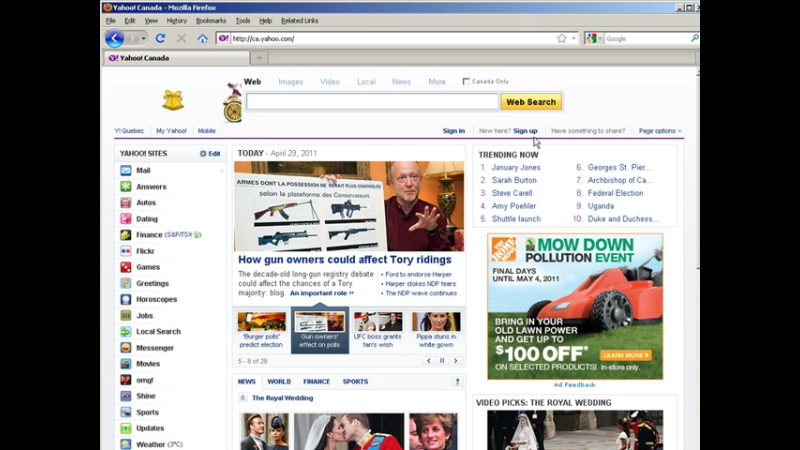In this video I’m going to show you how you can look at a website using different user agents user agents or something that ye used to describe the browser.
[s3vpp id=22a14bdc603f6fc14f0e4a5a2b1fe216]
Transcription of How To Install WordPress From the Install Files
In this video I’m going to show you how
you can look at a website using
different user agents user agents or
something that ye used to describe the
browser so this is firefox so this is a
firefox is Regent you can also look at
it through the eyes of internet explorer
mobile devices all you have to do is to
Firefox will install a plug-in or an
add-on so we go to add-ons and then
we’re going to do is we’re going to do a
search get add-ons and we’re going to
user agent switcher ok so user agent
switcher when add that the firefox ok
we’ll install it
ok now we need to restart Firefox or
click there and it will restart ok now
says one new add-on has been installed
today so I close that up we go to tools
now you’ll see here says default user
agent and we have internet explorer
search robots and iphone free let’s go
to edit these user agents and now we’re
going to do is we’re going to import
some user agents into here
ok now I’ve given you a link here and
it’s a user agents documents all you
have to do is copy this let’s so let’s
close this for one sec it’s open a new
window here and paste this in and then
hit the enter key now we want to do is
save this will do a file and we’ll save
page as and then just save it somewhere
where you know where it is
ok now we can close this let’s go back
to our user agents here edit user agents
and then we’re going to go to import ok
then we bring in this file user agent
switcher that we just downloaded click
open
you’ll see it brought in a bunch here
click ok now we go back you’ll see we
have a whole bunch more user agent so we
can go down now to a mobile device for
instance and then go to a device and we
could look at it from the point of view
for instance of an iphone is an iOS 4.2
got one now we need to refresh the page
ok so this is what it looks like on the
mobile phone of course it’s going to be
in not near as wide
ok so we can switch to another user
agent now let’s look at how it will look
in internet explorer 6 ok now to make
this work what you’re going to have to
do now is closed the browser and reopen
it
you can also try new tab let’s see if
that works i’ve never tried this but it
does work
ok so if you open a new tab and load
that tab you can do it
ok so let’s go back and now let’s look
at it as a android device so you see
here
so look at it from an android 2.2 device
and there is what it looks like that way
ok so that’s how you can look at your
website using different user agents and
do it all within firefox