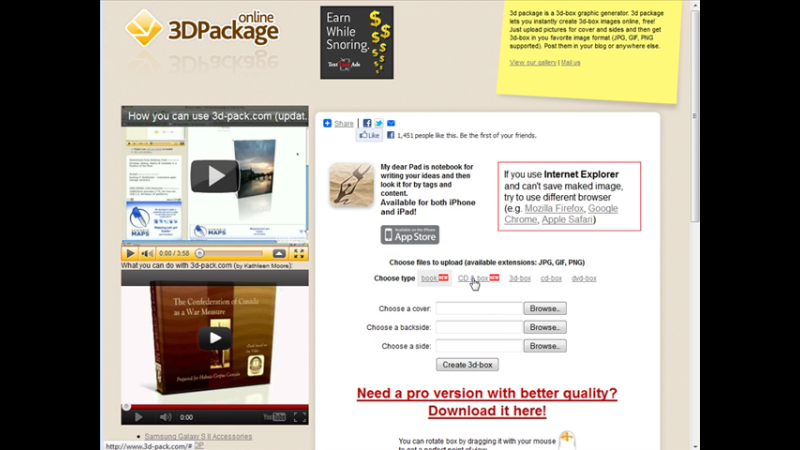In this video I want to show how you can create 3d ebooks and box covers.
[s3vpp id=57abf0a25156e3da3633ed034a9a52b6]
Transcription of How To Create 3-D eCovers and Boxes Using a Free Service
In this video I want to show
how you can create 3d ebooks and box
covers its in at a website called 3d
dash pack.com now as you see here you
can use book CD inbox 3d box CD box and
DVD box
ok so when you click on the different
things it has different templates it
you’re going to have to create basically
going to create a just a regular image
and then you can create a box from those
images
ok so as you see different ones need
different things here
ok so let’s go to CD and box
ok you can use this template to prepare
your images for the CD space / click on
that it opens up a template now what we
can do is save this I’m gonna save this
to my computer
ok and then i’m going to open this up
with an image program not going to go
too much into this but I’m going to put
some brown writing on here and i’m going
to use the free paint.net program and I
just going to open when they just
downloaded here
ok now i want to do is I want to go to
layers and add new layer you do
everything in layers with an image
program now i’m going to go to effects
and style eyes and text formatting and
we’re going to go down to spiral text
okay that brings up a window like this
and you put your text in here so put my
test CD let’s move this over a little
bit here
ok and you’ll see that there is there
ok so you can mess around with the
settings until you have a look at the
way you want
ok so just as a quick for instance I’ll
save this will just save it as a JPEG
ok just like that and then we can go
back here and back to the program
ok now we can choose the disk ok and you
could also create a box for it here is
going to go with the with the disk now
and click create here it’s going to
render it for us take a minute
ok so here it is you can put your mouse
on it and you can drag it around under
whatever angle you want and then you can
save it here in whatever format you want
let’s save it as a JPEG ok here it is
now if you right click on it you can
save the image
okay and then we go to our folder
ok here’s our new box
ok so that’s a quick demo of how you can
use the 3d box creator