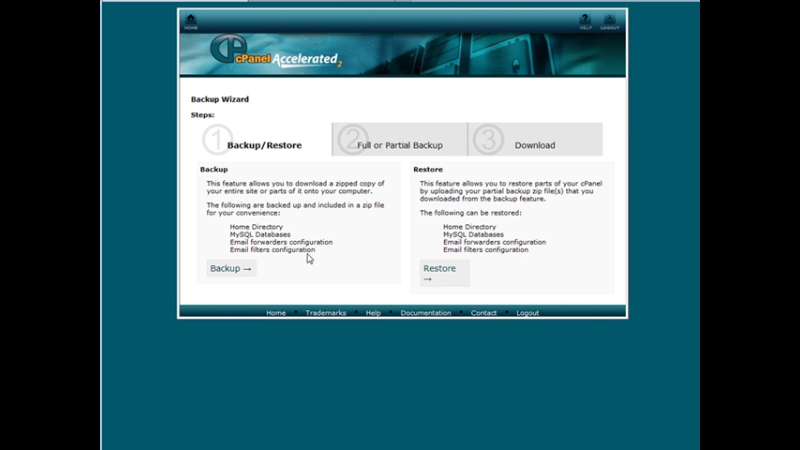This video I’m going to show you how you can backup your server
[s3vpp id=753444b4109ed16da3eabb6ff73446cb]
Transcription of How To Back Up and Restore Files on Your Server
this video I’m going to show you how you
can backup your server now I’m going to
show you using cPanel server because
that’s what i’m using i’ll go down to
your file section and if you’re not
using this same layout your your backups
may show on a different area but what
you’re looking for here are backups and
backup wizard
let’s go to the backup wizard now here
you can do a backup of the home
directory SQL databases email for orders
and email filters and then over here
this is where you restore those these
are on a partial backup basis you can’t
actually restore using the cpanel and
away a full backup
ok so let’s click on back up here is
where you decide whether you want to do
a full backup or partial backup going to
do a partial backup
this is where you do it you got your
home directory will back up everything
at home directory is SQL databases and
your email for so you can create a
backup of each of these over here you
can do a full backup so if you click on
full backup it comes up here and ask you
where you want to fall back up to go you
have your home directory so it’ll back
it up on your service home directory you
can send it to her mode SFTP server the
ftp server out there and you can
download secure coffee now again this is
only really for if you’re going to be
moving it to another server because you
can’t do it through this interface now
if you’re comfortable with it you can
download this file
expand on your desktop in the zip format
and then you’ll be able to restore
things on an annual basis using an ftp
program a lot of our scope here so we’re
going to do we’re going to go select a
partial backup so let’s do home
directory and then we can download a
home directory backup click on this it
creates a tar . GZ Phi
that we can back up that’s all we do is
of course just save the file into a
folder now this is really large so i’m
not going to do this one but you get the
idea so let’s just go back here let’s do
a mysql databases
these are the databases here now I can
just pick one that i want to download so
let’s assume I want to download this
first one so I also do is click on it
and then here it is in . jeez at format
now what i can do is download it to my
computer to my desktop here wherever I
want
I have a backup folder i’ve already
created so i’ll just save it here and
that’s it so I just go through and
backup each of my databases that I
wanted to backup if you have email for
orders and filters you can download
those here so that’s how you can
download a partial backup
I like it had a full backup it’ll just
create it in this in the root directory
for you and the home directory and then
when it’s done it’ll notify you that is
done and you’d be able to download your
full backup from in here you go back to
full back up again it would have your
previous backups available for download
right up here be a download it from here
okay so let’s have a look at our backup
directory
here’s the file now i have seven zip
download seven zip for free and you can
have a look at the archive
ok so here’s what’s inside there and
then if we open this we can see the data
that’s in here
okay so we know that we have a good
backup there now if you need to restore
backup you can go back to backup restore
here and then over to where it says
restore and then you pick what you’re
going to restore so MySQL database then
browse for the file that you just
downloaded ok and then you pick it here
actually going to
this but you pick it there click upload
and then it would restore it for you
ok so that’s how you can backup and
restore files on your server