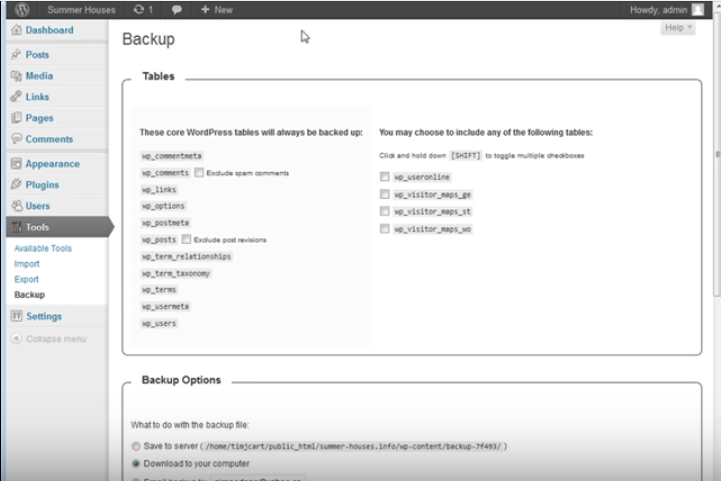In this video I’m going to show you how you can automatically backup your wordpress database.
[s3vpp id=720d26a6ba44dd29a07faa9a4d29a6ef]
Transcription of How To Automatically Backup Your WordPress Database
In this video I’m going to show you how
you can automatically backup your
wordpress database now this is very
important that you back this up if you
ever have a problem with wordpress and
you lose your data it’s very important
that you can restore and it’s very easy
to restore ok so let’s go to the
dashboard now fortunately you can do
this with a plug in what you do go down
to plugins and then we’re going to add
new okay and then what we want to do is
go to wordpress database backup like
that
wordpress database backup just type that
in
then you want to roll down and you want
to get this one WP dashdb dash back up
and install ok let’s activate this
plug-in now what we want to do is go to
tools and backup
ok now what this is showing us here are
the tables which are where your files
are stored and you have here the core
tables that are automatically going to
be backed up and over here you have any
other plugins you have installed have
tables with them as well so you can
click these checkboxes to say these as
well now at this point you could save it
to your server and it’s going to save it
where it says here so it’ll save a
backup file rate in the server that’s
not really what you want to do if you
have a problem with the server that
doesn’t do any good to download to your
computer or you can email a backup to
the email address that you have on your
block and this is an immediate backup
you can do this right now and it
well let’s do that we click on this to
see that goes through and it’s gathering
up all the tables takes time and effort
to do that and there it is so we could
just download this now and that would be
our backup but what I like to do is
scheduled backup and what I do is I
scheduled a once-daily click all these
to make sure you get it and then have an
email the backup and you put your email
address in their scheduled backup and
that’s it
you will now get a backup of your
WordPress blog everyday now all the
needs to happen is you need to have one
visitor to your blog for this to work so
if you’re already getting traffic to
your blog you’re going to start getting
daily backups now it’s really easy to
restore a backup let me give you a quick
demonstration here
ok so to restore it what you need to do
is go to where you handle your databases
doesn’t matter if it’s in cpanel or
plastic or wherever it is you should
have access to PHP my admin so bring
that up or down the left hand side you
will see your database so click on the
one that you want to restore ok so this
is it is called summer in this case and
here’s all the data in it
ok now if this data was corrupted or
gone i can just upload a backup so also
i need to do now is do an import and
then I just browse for the file now if
it wasn’t an email also would have to do
is save the attachment somewhere I could
save it to my desktop or ever want to be
so I’m going to browse for that backupfolder
ok so i have enough folder called d
backups here it is so I open that ok and
now all i have to do is click go and
it’s going to import the database
ok and see it has imported my database
now there was nothing changed their but
if I lost my database it would have brought
everything back in so if i go back to my
site here
everything should still be intact and
there is data is still all perfectly
intact so that’s how you can backup your
WordPress data automatically