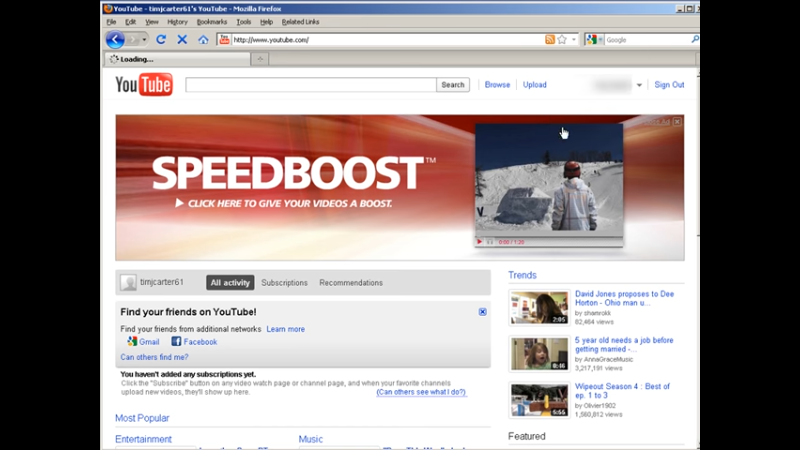In this video I’m going to show you how you can add a clickable overlay to your videos so people can click directly on your video and go to your site.
[s3vpp id=21c86683354b6097fffda9801417dbee]
Transcription of Add a Clickable Overlay to Your YouTube Videos
- In this video I’m going to show you how you can add a clickable overlay to your videos so people can click directly on your video and go to your site.
- To form of advertising first of all log into your YouTube account and then over where username is click on the arrow beside and go to account.
- Now at the bottom click advertising and then roll down and never says promoted videos here click on that ok and then it if you don’t have AdWords account you’re going to have to set one up and a google account.
- If you already have a Google account with adwords you can sign into ads at youtube.com right there.
- Ok so sign in okay and then you’ll come into this area here you’ll be asked to set a daily budget and then you can setup a promotion after you set your daily budget and you can set up your first promotion.
- Ok so it’ll bring up a list of your videos so pick the one you want to advertise on click Next and agree.
- Ok and then he can write your promotion here these are just the lines that you’re going to see over here beside the video.
- Ok and then you can play the video on your channel page here if you want down here just pick your thumbnail click Next.
- Ok here you want to enter your list of keywords on key phrases or you can usethe tool over here.
- Ok so we are keywords click add to list and when you’re all done with keywords click Next.
- Ok here you need to set your cost per click set this to one cent click Next click OK run my promotion.
- Ok now you want to do is pause thiscurrent campaign.
- Ok and then click on it.
- Ok now you’ll see over on the right hereit says call-to-action edit the video to add an overlay.
- Ok so what you do down here now is you that in the headline descriptions and the URL that you want to display and the destination URL and if you have image URL you could put it in there it has to be 56 x 56.
- Ok then down here set to today’s date and you if you want you can put your map location on here click Save Changes and you now have an overlay on your video so if you click here view on video page there is your overlay and that’s a clickable overlay so people can click directly on your video and go to the site you want to direct.