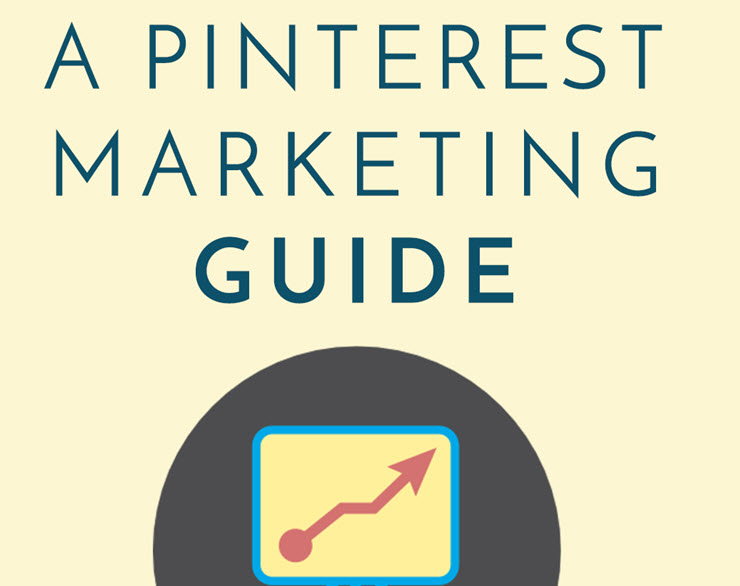Introduction: Why Pinterest Matters
In late 2016, social media site Pinterest hit the 150 million monthly user mark. The site which calls itself “The Digital Catalog of Ideas” says that at the close of 2016, the site was attracting 75% of its new users from outside the United States. What has predominantly been a female demographic has seen an influx of new male members, and in the United States, 31 out of every 100 people online use Pinterest.
The site is visited each week by roughly 3 out of every 10 Pinterest account holders, with an additional 25% of users logging on daily. Appealing to men and women, as well as US and global web surfers, Pinterest has rapidly become a social media presence worthy of your attention if you operate a blog or website, or have any type of business presence online or off.
When you build a presence on Pinterest you expand your overall social media exposure as well. From 36% to 54% of Facebook, Twitter, LinkedIn and Instagram users visit Pinterest regularly. You may have noticed Pinterest showing up more frequently the last couple of years in Google search results. This is no accident. Google, the world’s largest search engine by far, has noticed the massive growth that Pinterest has enjoyed recently.
Accordingly, Google is paying more attention to Pinterest, which means you can boost your search engine rankings and enjoy free, targeted traffic by hopping on board this social media Goliath.
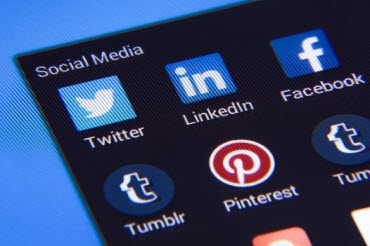 The site works as a virtual bulletin board. You “pin” images to “boards” that you create. Each board focuses on one particular topic or theme of your choosing, with all of the pins on a particular board falling under that area of interest. You may choose to create a board you title “Simple 3 Ingredient Recipes”. You would then go about pinning pictures, images, graphics and videos relating to different recipes, since Pinterest is an image-driven site.
The site works as a virtual bulletin board. You “pin” images to “boards” that you create. Each board focuses on one particular topic or theme of your choosing, with all of the pins on a particular board falling under that area of interest. You may choose to create a board you title “Simple 3 Ingredient Recipes”. You would then go about pinning pictures, images, graphics and videos relating to different recipes, since Pinterest is an image-driven site.
Smart business owners create a blog or website, and then pin images from their site onto boards in their Pinterest account. You can also pin content from sites that you do not own. This provides valuable social media backlinks to their site, and can also drive tons of traffic from Google, the other search engines, and Pinterest … when you use this free traffic source the right way.
That is exactly what you are about to learn in this special report, “How to Use Pinterest for Massive Traffic to Your Website”.
You may already have a Pinterest account. Even so, we will cover exactly how you should set up your Pinterest profile so that you brand your business or yourself in the most effective manner. This includes a step-by-step process about how to set up boards and pins, the importance of keywords in your profile, and how to verify your URL. Also, you will discover a powerful but little-known, veteran Pinterest user’s secret to free traffic and improved search engine rankings using a very particular method to choose the names for your boards.
You will learn how to use content from websites and blogs related to your business niche or topic the “right way”, and where to find the best content to promote on your profile. Included is a guide to Pinterest group boards, how to find groups in your niche, and how to apply to groups.
Getting lots of free traffic from Pinterest means understanding how to pin your own content properly, and you need to know the smart, “non spammy” way to comment on other pins and boards. When you know how to automate your Pinterest marketing experience and promote pins, you benefit from even more traffic.
The report you have in your hands will teach you all of these things and more, allowing you to become a Pinterest pro in a very short period of time. If you are ready to enjoy plenty of social media love and lots of free, targeted web traffic, let’s get started creating your Pinterest presence.
Setting Up & Branding Your Pinterest Profile
Before you set up your profile, let’s take a look at some common Pinterest terms.
- Pin – This is an image that you add to your Pinterest account, on a board you create.
- Pinboard or Board – This is where you put your pins, and each board sticks to a particular theme.
- Pinning – Visually sharing a piece of content on one of your boards.
- Pinner – This is what you become when you join Pinterest and start pinning.
- Repin – This is when you repost a pin someone else has shared on Pinterest.
- Pin It Button – This is a virtual button you can find on websites and blogs. It can be added via html code or browser plug-ins, and this tool makes it quick and easy to pin any content you see on a webpage.
- Like – When you see a pin that you enjoy, you can “like” that content.
- Comment – Pinterest allows you to comment on the pins that interest you.
Now it’s time to start creating your account. You can choose between a personal or business profile. Head over to https://www.Pinterest.com/join/ and get signed up, it’s absolutely free. Once you have an individual or personal account, you may receive an invitation to switch to a business account.
 A personal account is all you need if you don’t plan on promoting your business on Pinterest. Otherwise, you should choose a business account. Pinterest provides some very cool features and capabilities to business account holders that are not available to personal account holders, like helpful analytics. If you’re reading this report you are interested in using Pinterest for massive traffic for your business, so when you sign up, create a business profile.
A personal account is all you need if you don’t plan on promoting your business on Pinterest. Otherwise, you should choose a business account. Pinterest provides some very cool features and capabilities to business account holders that are not available to personal account holders, like helpful analytics. If you’re reading this report you are interested in using Pinterest for massive traffic for your business, so when you sign up, create a business profile.
(NOTE: If you already have a personal account, you can transfer it to a business account by going here https://www.Business.Pinterest.com/en)
If you are totally new to Pinterest, it is highly recommended that you open up an individual account first, and then switch it to a business account. This way you can learn the ins and outs of the site, how to pin and re-pin, like and comment, and generally get your feet wet. No mistakes you make to your business account can’t be undone, but if you get the hang of the site first as an individual, it will make handling your business account much easier and simpler.
Once you have activated your account you want to optimize your profile.
As an individual, you want your name to be your profile user name. When you are promoting a business, use the name of your business or website as your user name. When you build your bio, be sure to include all of the important keywords and phrases relevant to your website or blog. Add a short description of your business, your logo, and any other relative information to your bio.
You will be asked to set your privacy settings. You will see a small box labeled “Search Privacy” when you are setting up your profile. Beside the box you will see “Hide your profile from search engines (ex.Google).” Keep this box checked on “No”, or the search engines will not find your profile.
Include a smiling, happy photo of yourself. Make sure it is professional in nature. Next, it is very important that you confirm yourself as the owner of your business website or blog. This takes a little technical know-how, and if that is out of your area of expertise, head over to Fiverr.com. There are freelancers there that will handle this task for you for only $5.
Here is the official, step-by-step Pinterest process for verifying your website URL. https://help.pinterest.com/en/articles/confirm-your-website#meta_tag
Next, make sure to write a really interesting “About” section. You only have 200 characters to get your message across, so be inventive and creative, and make a lasting impression here. Remember to include important keywords and phrases relative to your blog or website business niche. You should also include a link back to your site.
Under the “Settings” tab of your profile is where you want to add the URL for your site. This creates a hyperlink to your web property, and can provide free traffic from interested individuals. Also under “Settings” you will see an option to “Publish activity to Facebook time line”. This means every time you add a new board or pen, your Facebook time line is automatically updated. You can connect your Twitter account in the same way.
Before you leave the settings page, click “Save Profile” and you are done. Remember, you can always come back and edit your settings later.
Creating Boards, and Making Them Private or Public
Now it is time to start making boards.
On your business account you may want to add personal boards. If you do not want these boards to be viewed by others, you can make them private. Alternately, you probably want the majority of your boards public, which is why you joined Pinterest in the first place, to share your content with others.
 Log into your Pinterest account and click on the big plus sign (+) next to your name. Then choose “Create a Board” from the drop-down menu. Add the title (name) of your new board, remembering to use keywords and phrases you want your business found for. These should be sub-niches and sub-topics that you talk about on your blog or website. Choose a category for your board from the drop-down menu that is provided.
Log into your Pinterest account and click on the big plus sign (+) next to your name. Then choose “Create a Board” from the drop-down menu. Add the title (name) of your new board, remembering to use keywords and phrases you want your business found for. These should be sub-niches and sub-topics that you talk about on your blog or website. Choose a category for your board from the drop-down menu that is provided.
Your last option is to either check “yes” or “no” for making your boards secret. Secret boards are private, for your eyes only. If you want the board public, choose the “no” option. That is how simple and quick it is to make a board on Pinterest!
The Veteran Trick for Choosing Board Names That Get Free Traffic
Your boards and pins should not be randomly named. When search engines like Google look at a picture, graphic or image, which is the heart and soul of Pinterest, they use your caption to create the URL for a backlink. Only use keywords and phrases relevant to your niche or market for your image captions, pin names and descriptions, as well as the names of your boards.
If you have a dog training website, you would want to create names for your boards like “training your German Shepherd”, “housebreaking puppies” and other terms that relate to overall topic of dog training. In the descriptions that you will use on Pinterest when adding pins to boards, you also want to include these important keywords. This tells Google and the other search engines, as well as the Pinterest search engine, exactly what your business, blog or website is all about.
It also improves your ranking on both Pinterest and Google for those search terms.
This is the simplest way to use Pinterest for free, targeted, relevant traffic back to your site, while also increasing your search engine ranking for important keywords and phrases at the same time.
Sharing Your Pinterest URL
Log into your Pinterest account. Click on the little person icon in the upper right-hand corner. This will take you to all of the boards you have created. Copy the URL from your web browser’s address bar. This is the URL you want to share with others and on social media, as it takes people directly to your Pinterest homepage.
We mentioned earlier using your business name, website name or relevant keyword as your Pinterest user name. That is important because the user name you choose will be a part of the URL Pinterest creates for your profile. If you want to share a particular board, rather than your profile homepage which contains all of your boards, click on the board in question. Then simply copy the URL in your web browser’s address bar for that particular board.
How to “Pin” Content to Your Boards
Now that you have a few boards built, it is time to start pinning on them. On your computer, laptop, tablet and smartphone, you want to add the “Pin It” Pinterest bookmark. This allows you to quickly and simply add any content you find anywhere on the web to your Pinterest boards. To install the bookmark, head to http://www.pinterest.com/about/goodies.
In a couple of clicks the web browser on your Internet connected device will display a small “Pin It” button in your toolbar. Whenever you see anything on the web that you would like to pin to a board, just click the “Pin It” button and follow the prompts. You can add a description, and should focus on keywords, phrases and subtopics that relate to your business. You will quickly become addicted to pinning, but always make sure the content you pin is focused on your overall business goals and niche.
If your website or blog is all about making peanut butter and jelly recipes, you don’t want to be adding content which talks about weatherproofing your home, building your own vegetable garden or 101 uses for coconut oil. Those may be interesting topics that you stumble across on the web, but they confuse the search engines by giving them an out of focus “picture” of what your Pinterest profile and business are all about.
Alternative Pinning
If you know the web address of a piece of content you want to pin to a board, there is a different way you can accomplish that action. From your main Pinterest page, the home page of your profile, click on “Pins”. Then click on the red plus sign (+), and choose “Save from the Web”. Then enter the URL of the content you want to pin, choose an image, add a description and you are done.
Using Content from Others – Researching & Sharing
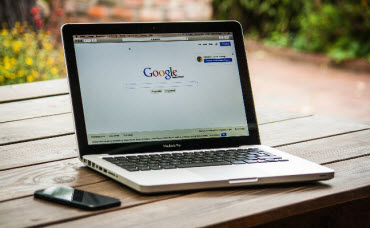 Pinterest is an incredibly large search engine, as well as a social media hangout. Since you should be sharing content on Pinterest which is relevant to your business, you should be looking for great content that is already on Pinterest. From any Pinterest page type a keyword or phrase relevant to your business into the search bar at the top of your display. Do not hit your carriage return or hit enter, and do not click on the little magnifying glass search icon.
Pinterest is an incredibly large search engine, as well as a social media hangout. Since you should be sharing content on Pinterest which is relevant to your business, you should be looking for great content that is already on Pinterest. From any Pinterest page type a keyword or phrase relevant to your business into the search bar at the top of your display. Do not hit your carriage return or hit enter, and do not click on the little magnifying glass search icon.
For instance, if you are in the candle making business, type “candle making” into the Pinterest search bar and see what happens. The Pinterest auto-complete feature will display a few phrases and terms relevant to candle making. This gives you an idea of what other people have recently searched for on Pinterest regarding candle making.
This is a great way to find out things that are popular on Pinterest, and the exact names of content people are searching for. You can then use this information to create names for your boards.
Getting back to the auto-complete feature. Whatever you type into a Pinterest search bar will give you the option of clicking on individual users, pins or boards. This is an excellent way to find other Pinterest users you can follow. When you follow someone, they get a notification that you are doing so. People generally follow you back when you follow them. This is a rapid way to gain influential followers in your business niche or marketplace. It also provides you with ready to go, curated content, since all you have to do is repin the pins of the Pinterest users you follow that are relevant to your blog or website.
It takes a little time, but you can eventually locate users that are “talking about” and pinning content related to your business. You can instantly see how many followers those people have, as well as how many pins they have created. Start following and repinning users with lots of followers and you can see your own following grow literally overnight.
Pinterest Is All About Sharing Information
 The company wants you to share content that you find relevant or interesting, no matter where it is located online. This means you want to check out the websites and blogs of influential people in your business niche. You can do this by heading to Google, or your preferred search engine, and typing “your blog or site topic” followed by the words blogs, forums, and groups.
The company wants you to share content that you find relevant or interesting, no matter where it is located online. This means you want to check out the websites and blogs of influential people in your business niche. You can do this by heading to Google, or your preferred search engine, and typing “your blog or site topic” followed by the words blogs, forums, and groups.
If you are into knitting, you would type “knitting blogs”, “knitting forums”, etc., into an Internet search engine. Browsing the results can quickly give you an idea of who the online leaders are in your niche or field. When you find information that appeals to you, as long as there is a picture somewhere on that page of web content, you can pin that content to one of your boards.
When you pin content from some source other than yourself, be respectful. Mention the website or person who created the content, and give credit where credit is due. Always remember in your pin descriptions to use relevant keywords and phrases that center around the central topic of your business and Pinterest marketing plan.
(NOTE: Loop88.com connects you with the most powerful Pinterest influencers. You can quickly connect with the Pinterest users that have the biggest number of followers and engaged audiences, thereby increasing your exposure, the number of followers you get, as well as the number of times your content is repinned.)
Now let’s look at pinning your own content, a great way to build your brand and drive traffic.
Pinning Your Own Content
Here is a secret pinning tip that will automatically improve the amount of traffic you are getting from Pinterest. Veterans know that between 2 and 4 PM and nighttime on weekdays are when Pinterest receives the most user volume. Weekends are also good for traffic. This is when you want to be scheduling your pinning activity. Even if you only pin for a few minutes a couple of times each day, this small effort at just the right time can create an avalanche of interest and traffic
The traffic needs to know where to go.
That means adding web links to your descriptions so that people can go back to your website or blog. The more information about the source of pins, whether that source is your web property or someone else’s, the better chance you have in developing a good reputation on Pinterest, and the more traffic you will get.
Creating Images Pinterest Loves
Since images are the heart and soul of Pinterest, make sure you are adding plenty of visual content to your site. Don’t forget that your captions should be keyword rich, to help both Pinterest and the search engines understand just what your business is about.
Pinstamatic, Pablo and Canva can help you make perfect Pinterest-friendly images that you can add to the content on your blog or website. They are all free to use, and should be considered for helping you add images to your online presence that you know will look great on Pinterest.
You should be pinning any and every piece of content from your site onto your Pinterest boards. However, spread them around. Make several boards, and pin the content on your website on multiple boards. Also, don’t make a Pinterest profile with just content from your site. Pinterest frowns on this, so make sure that the content you pin from your own web properties is just a portion of all of the pins and boards you create on Pinterest.
A Guide to Group Boards
Pinterest group boards can be an incredible source of repins, followers and traffic. A lot of Pinterest users don’t even know about them. Because of this, you can beat your competition to the punch by harnessing these incredibly valuable traffic tools on Pinterest.
In the Pinterest search bar, type in a keyword that relates to your industry or business. Then choose “Boards” as opposed to “Pins” or “Pinners”. Now the work begins. Pinterest has not yet created a simple and quick way to locate group boards. You have to browse through a search topic until you see a board which displays the “Group Board” signage. This can take quite some time, but it pays huge dividends.
There is also a wonderful tool called PinGroupie that does all the work for you. Head to PinGroupie.com if you want to simplify your Pinterest group hunting. There are plenty of filters you can play around with, and you can rapidly find the biggest, most engaged Pinterest groups that relate to your niche.
Once You Find a Group, How Do You Get In?
 Once you locate a group you want to join, look through the members list. If someone you already know is a member, ask them to invite you. Otherwise, track down the owner and contact them through their email, contact information, or web address on their profile. Approach them using good manners, and tell them why you think you would be a great member for their group.
Once you locate a group you want to join, look through the members list. If someone you already know is a member, ask them to invite you. Otherwise, track down the owner and contact them through their email, contact information, or web address on their profile. Approach them using good manners, and tell them why you think you would be a great member for their group.
Once you join a group, you can promote your own pins and boards. However, do so sparingly. Engage the other members of the group, repinning their pins and developing important business connections. The Pinterest groups process can take some time, but once you develop a respected presence in groups related to your business, blog or website, the traffic payoff can be huge.
Automating Your Pinning
If you are in a crisis situation and you yell out “Help!” just one time, someone could possibly hear you and provide assistance. When you are in that same situation and yell “Help!” repetitively and relentlessly, your chances of getting the help you need go up dramatically.
This is a simple way to illustrate how important it is for you to be pinning consistently.
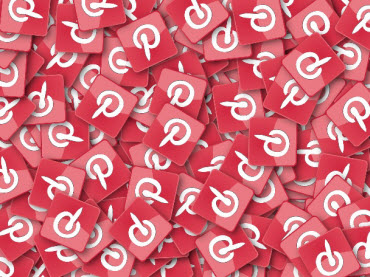 There are tools that can help you automate the pinning process. “Viral Tag” is one of the top social media marketing tools for sharing visual content. You can schedule your pins ahead of time with Viral Tag, which means that you can do all your Pinterest pinning homework a couple of hours one day a week or month, and Viral Tag will deliver those pins over whatever schedule you set.
There are tools that can help you automate the pinning process. “Viral Tag” is one of the top social media marketing tools for sharing visual content. You can schedule your pins ahead of time with Viral Tag, which means that you can do all your Pinterest pinning homework a couple of hours one day a week or month, and Viral Tag will deliver those pins over whatever schedule you set.
Some other excellent sources for automating the pinning process include:
- TailWind
- BoardBooster
- Buffer
- ViralWoot
- Pinvolve
Additional Pinterest Tactics
Here are some random Pinterest tricks, tactics and techniques for getting found on Pinterest, and for building your reputation so that reliable, steady traffic heads to your blog or website.
- Get social – Start commenting, liking and repinning. This is the way you let other people in the Pinterest community know you are engaging them, and are appreciative of the content they are posting. Pinterest is a social media site, and when you become social on it, it can payoff for your business.
- Use hashtags and names – Use the “@” symbol combined with a Pinterest user’s name to let them know you are talking about them. Use hashtags (#) followed by keywords and phrases that relate to your business, and your Pinterest profile’s overall topic. This helps the Pinterest search engine and users find appropriate content.
- Don’t forget to say thanks – You should frequently check how many of your pins have been repinned. Take the time to thank the people who are re-pinning your pins.
- Comment, but don’t overdo it – Make sure you are adding value when you comment on pins. Only comment when you have something important to add to the conversation. Bear in mind that if you are deemed to be commenting too frequently, and you always add your website URL or mention your blog, Pinterest can freeze your account for abusing the commenting feature.
- Promote your pins – Pinterest will allow you to promote any of your pins. This is a simple and cost-effective way to guarantee your pins are getting looked at. You choose where they appear, you can set up laser targeted filters so the right people are seeing your promoted pins, and you can choose to pay for visits to your site or engagement. Head to https://ads.pinterest.com/for details.